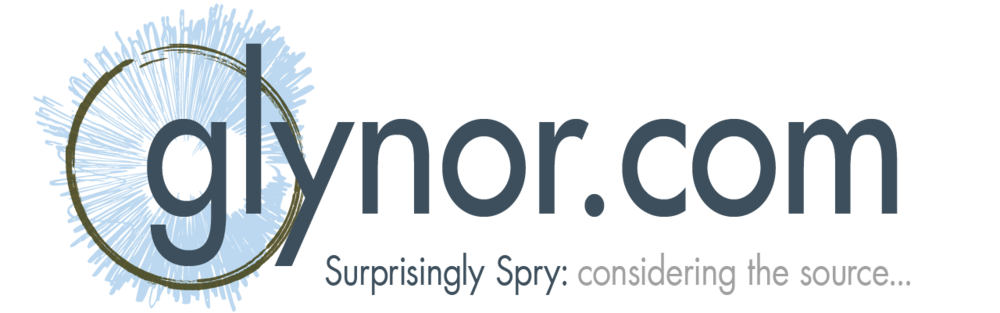MCPlayIfNotPlaying
If MC is not currently playing something, play the provided playlist.
- Download: MCUtilities
- Changelog: MCPlayIfNotPlaying-ChangeLog.txt
Overview
This simple applet checks MC to see if it is already playing something, and if so, it does nothing. However, if MC is currently stopped, it will automatically play the provided playlist. It takes a handful of options allowing you to specify the zone to use, whether or not to launch MC if it isn't currently running, and whether to detach the display.
I built this because we use MC to run our large video display in the lobby at work, and I wanted a simple way to ensure the "preset playlist" would always be playing, without disrupting the ability to manually choose something else to play (which our tour guides can do using JRemote or Gizmo to show special "tour" videos in the Lobby). I imagine someone else might find it handy. It is a great way to have a "default, always playing playlist", while allowing you to browse and play whatever you want. If you ever stop Playback, it'll just restart the given playlist next time it runs.
Like MCFileRemover, I'd suggest you schedule this to run on a repeating basis in the Windows Task Scheduler. Mine is set, at work, to run it every 6 minutes, so the longest the video display in the lobby can "go dark" is 6 minutes.
Instructions
Here are the command line instructions:
Usage: --playlist="Path\to\MC Playlist" [OPTIONS] If MC is not currently playing, play the provided playlist. If no --playlist is provided an error is returned. Options: -p, --playlist=PLAYLIST the path to the PLAYLIST to process in Media Center. -z, --zone=ZONE INDEX the ZONE INDEX with which to play the selected playlist.To select the currently active zone, use -1 or omit this option. --LaunchMCdefault behavior requires that MC is already running. To launch MC instead, include this flag. --DetachDisplay this detaches the display before playing the new playlist. --PausedIsNotPlayingdefault behavior considers Paused playstate the same as Playing playstate.To override this, include this flag. -h, --helpshow this message and exit
Playlists are specified using the "path" in Media Center starting from the Playlists top-level view. So, for example, to select the File Remover list in the Utilities playlist folder, you'd specify:
--playlist="Utilities\File Remover"
You must specify a Playlist to use or it won't do anything (and will throw an error).